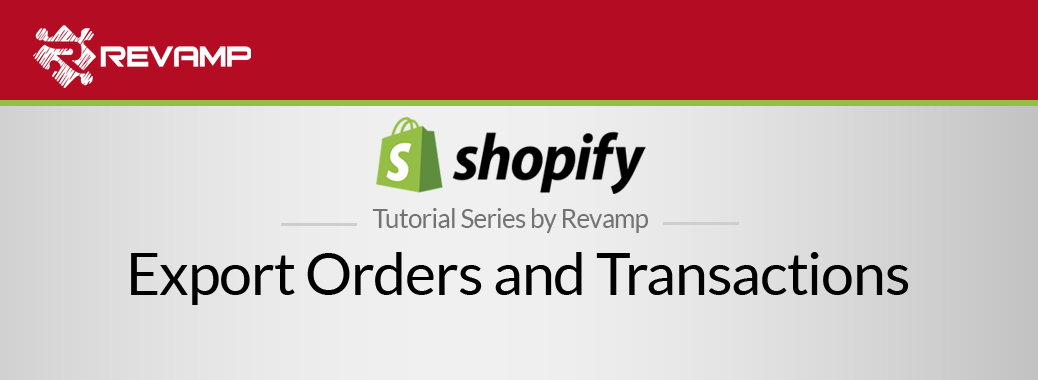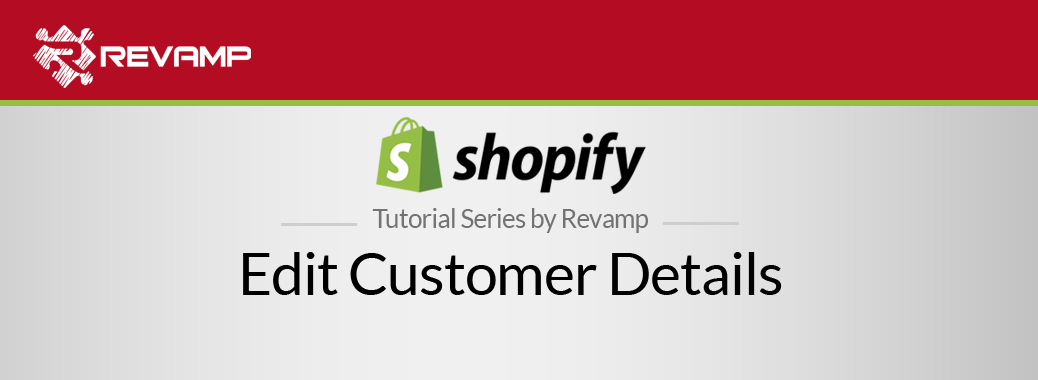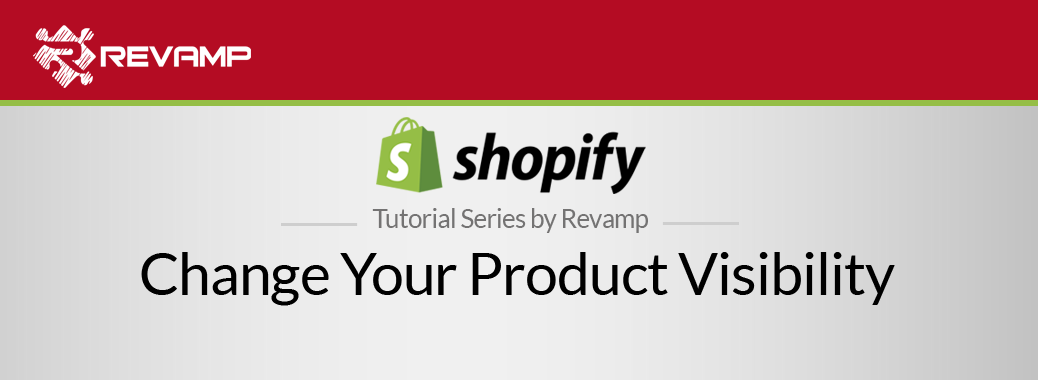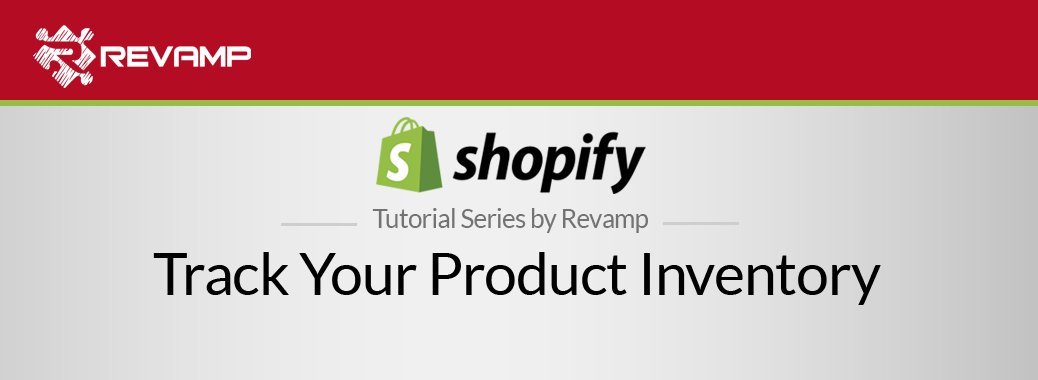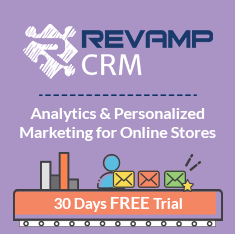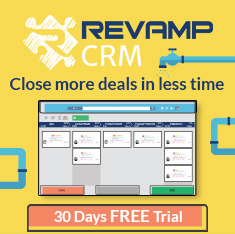In Shopify, you can automatically and manually fulfill an order in a few easy steps. Shopify Tutorial Automatically and Manually Fulfill an Order
Once a customer has placed an order, it’s time to fulfill it.
Fulfilling an order in Shopify is the act of sending orders to customers. Simple, right?
Once you have shipped the order, the customer will automatically receive an email telling them their items has been shipped, and then, the order’s Fulfillment Status will show as Fulfilled on the “Orders page” in your Shopify admin account.
When you choose your Order Processing settings, you’ll decide whether you want to fulfill items automatically or manually based on the needs of your Shopify store.
There are 3 different options for fulfilling your received orders:
- Automatically fulfill orders
- Manually fulfill orders
- Fulfill part of an order
Automatically fulfill orders
The automatic fulfillment of your received orders is the most streamlined and automated, but is not a “one size fits all solution. Dependent on the product you sell and the frequency you are able to ship, this may be inappropriate.
You can completely automate this process if:
1) You don’t have any products available for pre-order
2) You’re selling digital downloads
3) You’re using a fulfillment service
You can set up the automatic fulfillment of the orders by following the steps mentioned below:
Step #1: Go to the admin section of your Shopify store.
Step #2: Click “Settings”
Step #3: Click “Checkout”
Step #4: Under Checkout settings find the “Orders Processing” section:
Step #5: Look for “After an order has been paid” select the first option, “Automatically fulfill all of the order’s line items.”
You may also select “Notify customers of their shipment via email” (highly recommended), if you want an email to be sent to the customers when their order is fulfilled
Step #6: Click on the “Save” button in the bottom left-hand corner of the page:
*Please note- If you are using a fulfillment service to ship your products, make sure that you have enabled the fulfillment service of your choice.
Manually Fulfill Orders
For most stores, it makes the sense to manually fulfill your orders. This way you can control when they are sent out, and helps you keep close control and calibration of your inventory.
First, make sure that you have not selected “Automatically fulfill all of the order’s line items” in the “Order Processing” section of your store Admin.
To manually fulfill your orders, follow these steps:
Step #1: Navigated to the “Orders” section on the left-hand side of your admin panel:
Step #2: Click on any “Unfulfilled” order number.
Step #3: Scroll down and look for the “Start Fulfilling” button
Step #4: Make sure your product and shipment details are correct. Double check item to be shipped and the order quantity. Choose your preferred courier in fulfilling your shipment
Step#5: If your customer’s order has a tracking number, enter it in the Optional tracking number field and select a tracking carrier from the drop-down menu:
Step #6: If you want to send a notification email to the customer right away, make sure Send a notification email to the customer is selected:
Step #7: Click “Fulfill items” to mark the order as Fulfilled:
Fulfill part of an order
If a customer has placed and paid for an order of multiple products, and one or more of the products is out of stock or a pre-order, you may want to fulfill only part of the order so their items can be shipped separately.
If you are only able to fulfill part of a customer’s order, here’s how:
Step #1: Go to orders section of your Shopify admin:
Step #2: Click on any order number which has the “Fulfillment Status” as ‘Unfulfilled’ or ‘Partial’ and at least two line items.
Step #3: Click “Start Fulfilling” to mark the order as fulfilled.
Step #4: In the dialog box, change the number of products you want to fulfill for each line item under the Quantity:
Step #5: If your customer’s order has a tracking number, enter it in the Optional tracking number field and select a tracking carrier from the drop-down menu:
Step #6: If you want to send a notification email to the customer right away, make sure to check the box to the left of “Send a notification email to the customer”:
Step #7: Click “Fulfill items” to mark the order as fulfilled:
Step #8: The order screen will confirm whether the fulfillment was successful or not. Items that have been fulfilled will show up with a green checkmark. This might indicate that “Payment Accepted” or “All items were shipped”
Partially fulfilled items will show in both the fulfilled and unfulfilled section of the order screen.
Step #9: Scroll down to the bottom of the page. You will see a new entry under Order History or the Timeline that can track your changes and fulfillments made with the order process.
Note: At any time during this process, you can return to this order again to fulfill the rest of the line items.
So there you have it. Three different ways to fulfill orders dependent upon the needs of your company. This is part of your business processes, and ought to be decided upon prior to your start of business.
If you are learning about this later, and have generated revenue for some time, perhaps you should reassess the way in which you fulfill orders– there may be a more efficient way that optimizes your time!
Related Post : https://blog.revampcrm.com/shopify-video-tutorial-manage-customer-accounts/