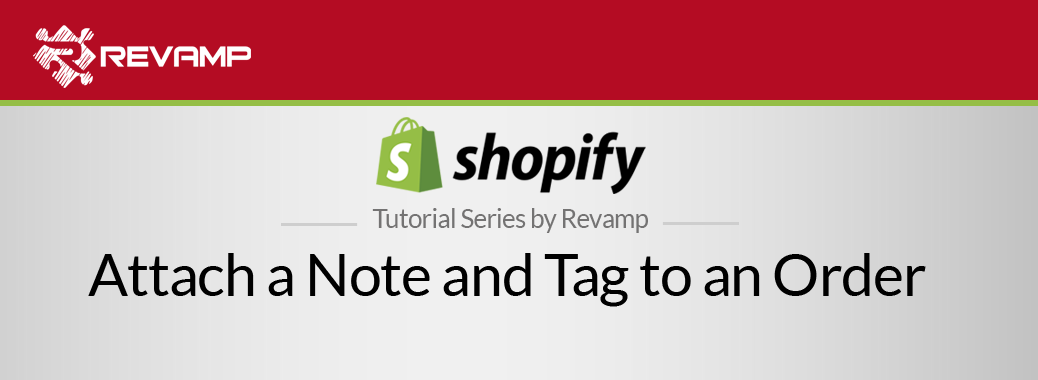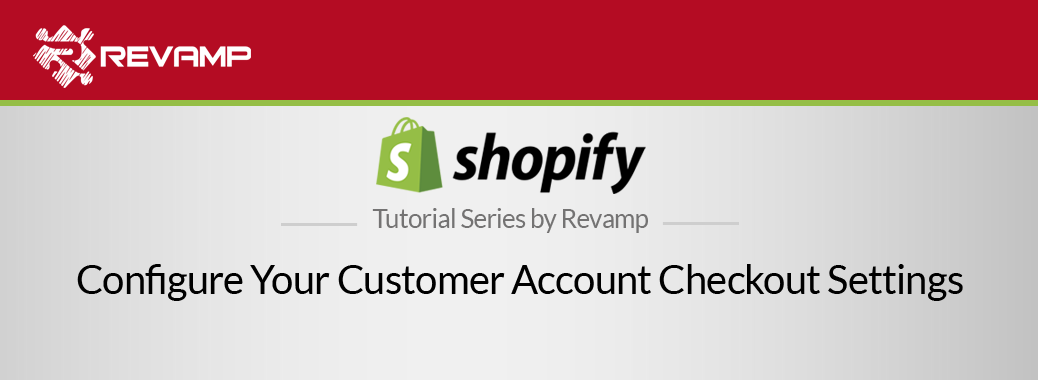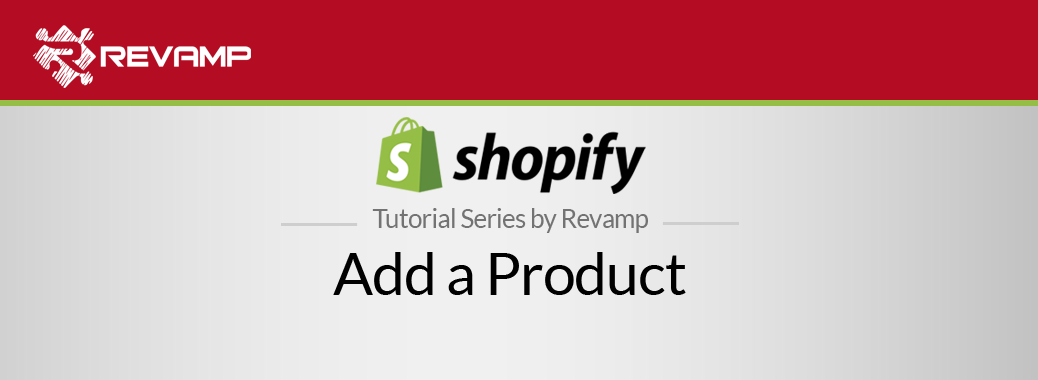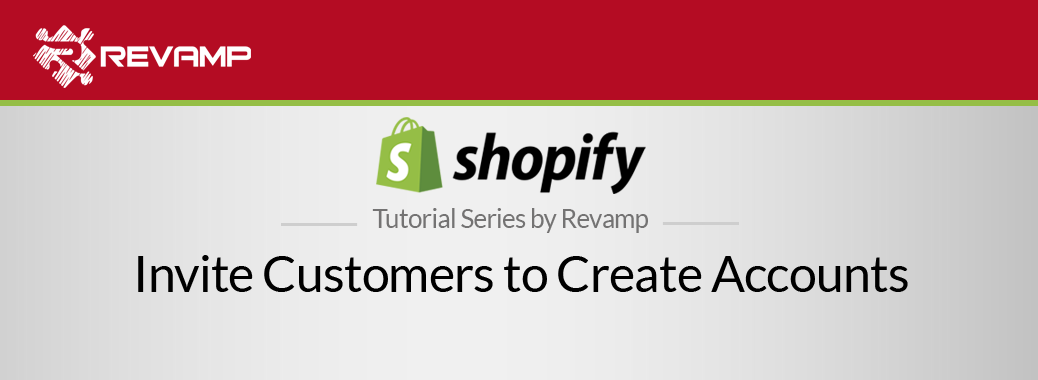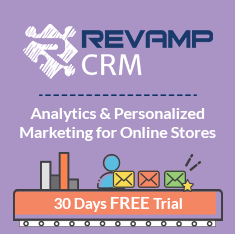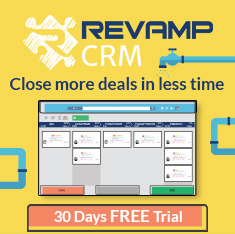Archived orders in Shopify: They are orders that have been fulfilled and closed by the store admin. Shopify Tutorial Archive an Order
You can automatically archive your orders once completed to have an accurate number of your left open orders. Or you can manually fulfill your orders in an easy way.
If you want to automatically or manually archive your orders, then follow the simple steps in the video below:
hat is an archived order? An archived order is an order that has been completed/fulfilled, and then “closed” by you( the store owner), or an admin.
Generally speaking, it is a best practice to archive your orders once complete as it then gives you an accurate number of the amount of orders left to fulfill! Leaving a bunch of orders open that you have actually fulfilled is a one-way ticket to Shopify mayhem.
Plus, you can apply filters, which segments your archived orders by order number, date, payment status, etc– to see a complete list of your orders that meet the specified parameters. Shopify Tutorial Archive an Order
Automatically Archive Orders
Whoa wait a second– this can be done automatically? Awesome.
If you want to automatically archive all orders after they have been fulfilled, then follow the simple steps below:
Step #1: Go to the Admin section of your Shopify store.
Step #2: Click on “Settings”
Step #3: Once you are under the “Settings” tab, then, click on the “Checkout” option on the left hand side of your page.
Step #4: Scroll down the page and in the “After an order has been fulfilled and paid” section, then tick “ Automatically archive the order.”

Related Post : https://blog.revampcrm.com/shopify-video-tutorial-add-product-variants/