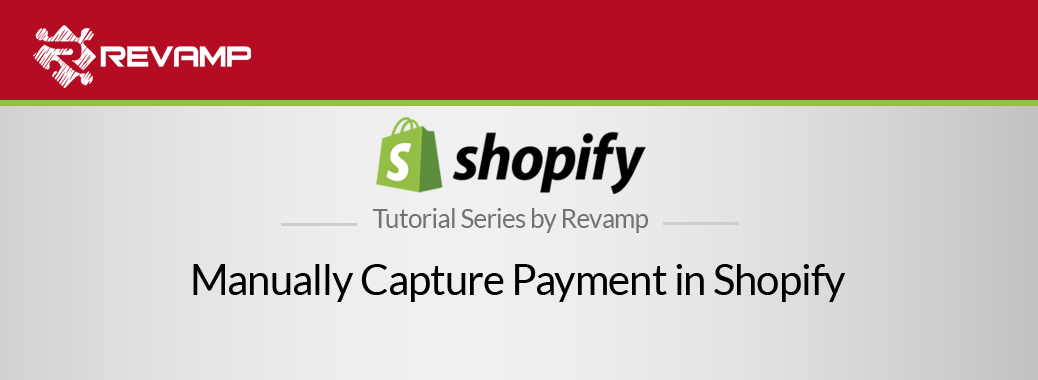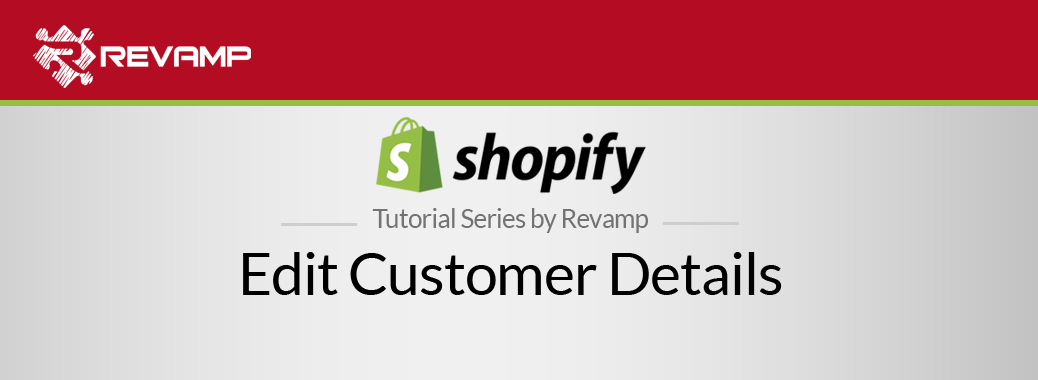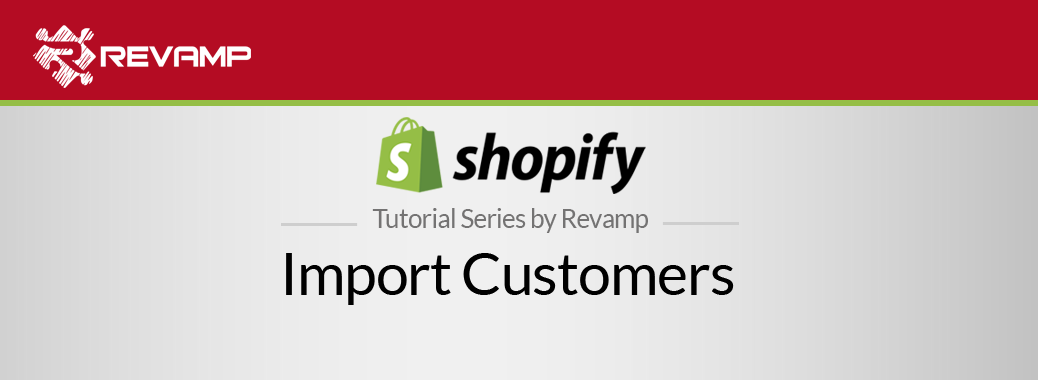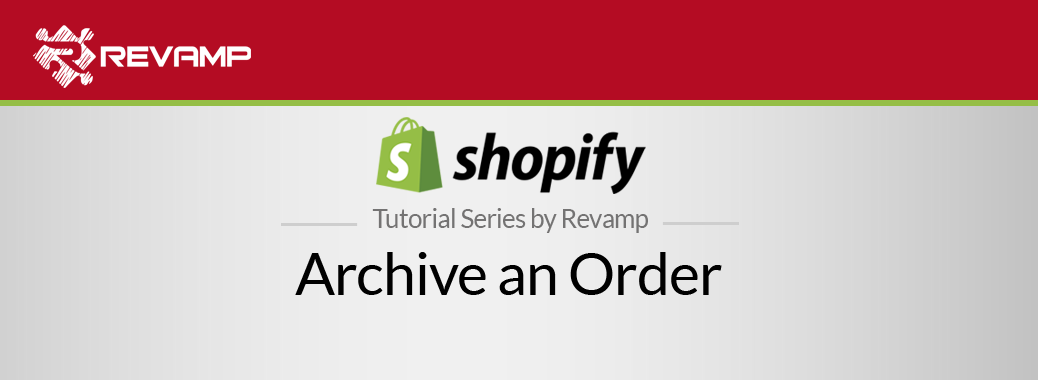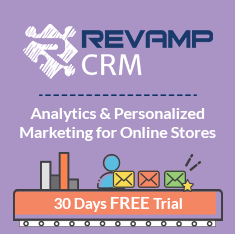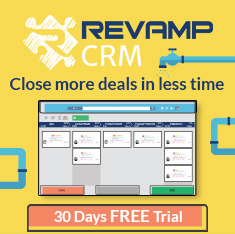Your store products should be always up-to-date, which means that if you no longer offer a certain product or a variant you should either change their visibility or delete them. Shopify Tutorial Delete Products and Variants
To learn how to delete a product or a variant watch the following video: Shopify Tutorial Delete Products and Variants
Variants are useful for those who want a more customized experience in their purchases. You can easily delete product variant images in Shopify if you no longer offer an item, for example.
Let’s get to it.
Step #1: Go to your Shopify admin and click “Products”
Step #2: Then click “Product List”
Step #3: Click the product name to open it
Step #4: Scroll to the “Variants” section and select the delete button for the variant you want to delete
Step #5: A confirmation pop-up window will follow and you will need to click “Delete” to verify your action
Delete a Product
Step #1: Choose a product with no variants and click the product name to open it
Step #2: Scroll down to the bottom of the page and click “Delete this product”
Step #3: A confirmation pop-up window will follow and you will need to click “Delete” to verify your action
Note: If you wish to delete multiple or bulk variants just tick the box on the uppermost of the variants and and click “Actions” then “Delete Actions” then confirm “Delete” as the dialog box for confirmation pops out.
Note: You are also given the option to select multiple variants through the “bulk action” feature. This allows you to perform multiple actions including adding variant images. Editing and organizing products and their variants can give a customer a great experience with your store.
Related Post : https://blog.revampcrm.com/shopify-video-tutorial-export-orders-and-transactions/