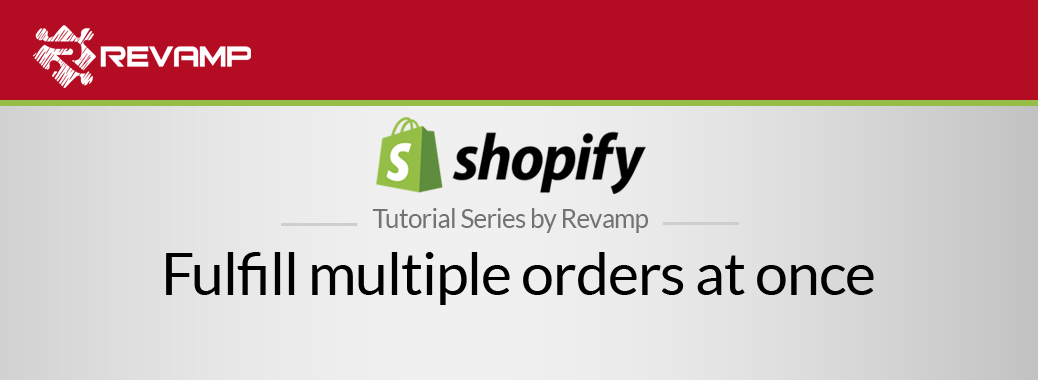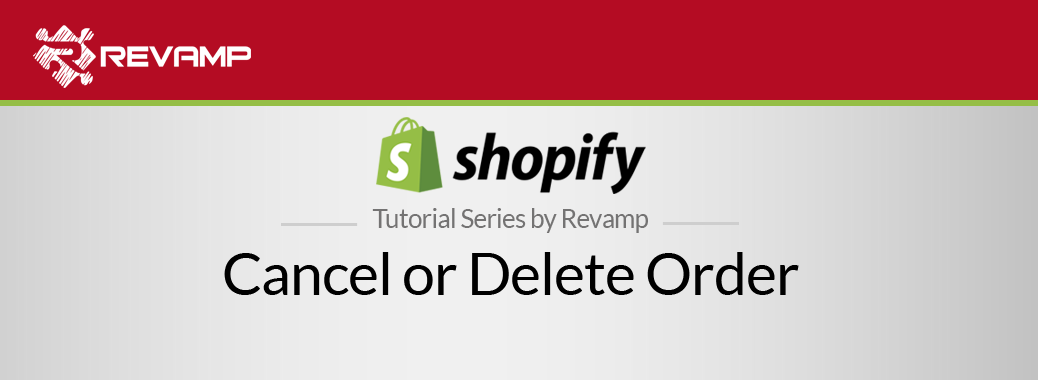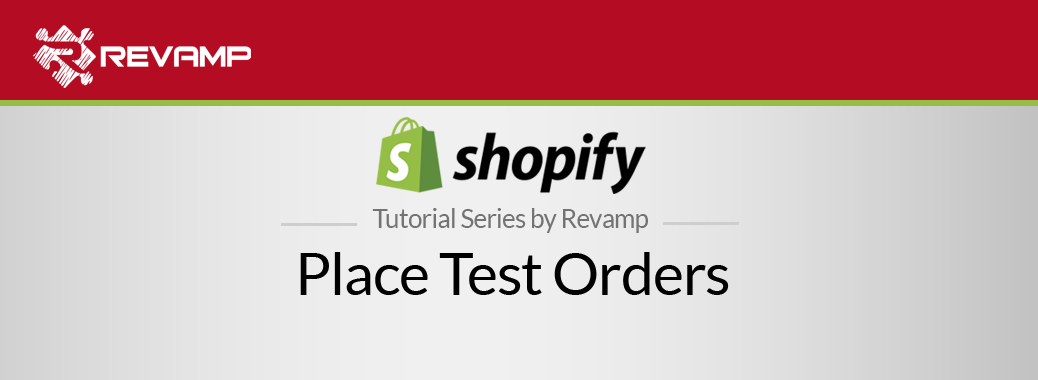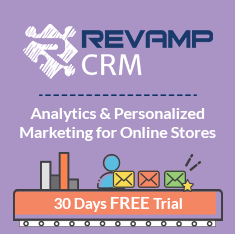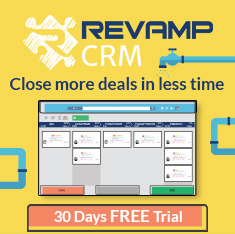Unfortunately, we all know that discounts cannot be available for all year long. Your sales might be hitting the moon but also, you must keep an eye on your inventory. Shopify Tutorial Disable a Discount
To help you easily disable a discount to save your inventory, watch the following video: Shopify Tutorial Disable a Discount
Someone posted your coupon on their blog and now you are getting a flood of orders! Now you want to stop the madness because it’s moving too much of your inventory, too fast.
No sweat. In this section, we will show you how to quickly and easily disable your discounts so you can continue to rake in the dough.
Step #1: Go to your Shopify Admin and click “Discounts”:
Step #2: Locate the discount code and disable it by clicking “Disable”:
Step #3: To reactivate your disabled discount code, click “Enable”:
You are now a professional, ready to take on whatever the world has for you. Happy couponing!
Managing discount codes
You can manage existing discounts in a variety of ways.
Use the discount timeline
After you create a discount, you can see a timeline outlining its activity history on the discount’s settings page
The timeline shows the date and time that a discount is created, as well as when a discount is disabled or enabled. It also shows the date and time that edits to a discount are saved, but it doesn’t describe the specific edit made.
In addition to tracking a discount’s creation and edits, the timeline lets you and your staff make comments to provide more detail about activity related to a discount.
Steps:
-
From your Shopify admin, click Discounts.
-
Click the name of the discount that you want to view the timeline for.
-
Scroll to the Timeline section of the discount’s settings page.
-
Enter a comment in the text box. Click the emoji face if you want to add emoji to your comment
Related Post : https://blog.revampcrm.com/shopify-video-tutorial-import-products-in-shopify/