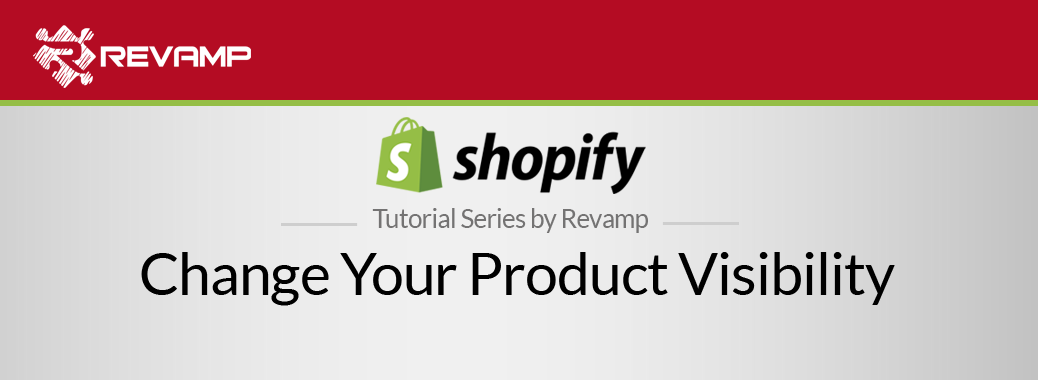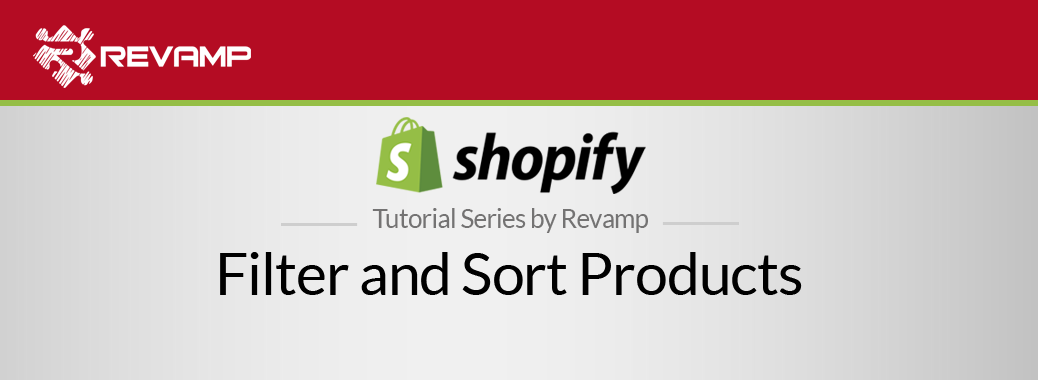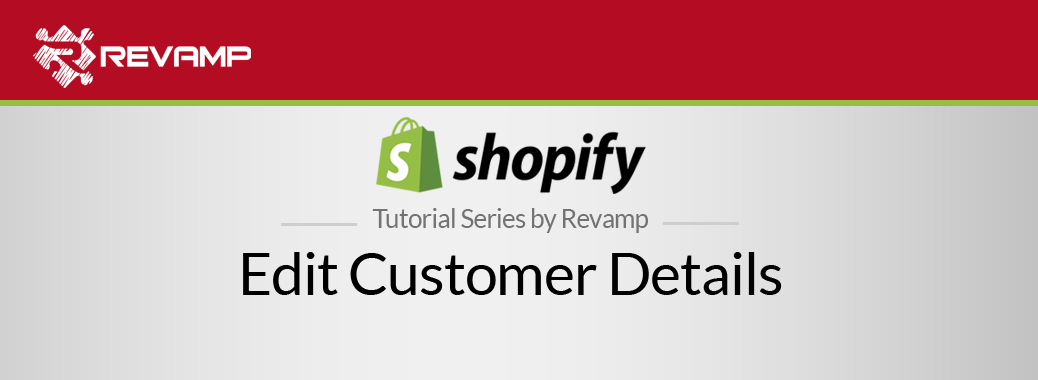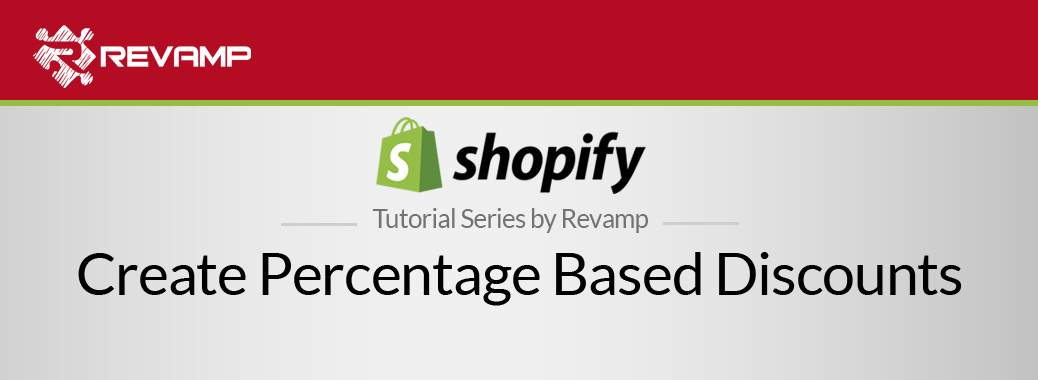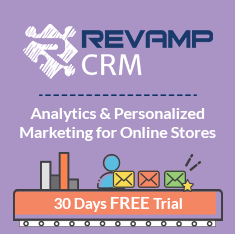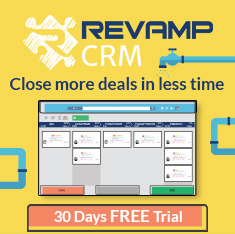Managing a Shopify store needs a streamlined workflow. For instance, if you’re selling a lot of products in your store, you need to be always aware of your inventory status. To do that effectively, Shopify allows you to export your products into a CSV file so you can manipulate your list inside another inventory management tool. Shopify Tutorial Export Products
Watch the video below to learn how to export your products to a CSV file: Shopify Tutorial Export Products
So you have a lot of products to sell– great. Sometimes, though, managing inventory goes beyond the confines of the internet, and into your storeroom. This is when the ability to export your products into a CSV file becomes crucial.
Simply export the products, and either upload them into your other inventory management systems. Or, if you are keeping it old school, print them out and check your inventory by hand!
Here’s how to export your products, so you can keep your inventory in check.
Step #1: Go to your Shopify Admin and click on the “Products” tab:
Step #2: Then click on the “Product list”:
Step #3: Now on the “Products List” page, click the Export button:
Step #4: A pop-up window will appear; here you can choose the products that you want to export:
Current page: Choose this option if you only want to export the products currently displayed on your screen.
All products: If you want to export all of your store’s products, choose this option.
Selected products: Exports only the products that you have selected.
Current search: Use this option if you have filtered a list of products.
Step #5: Under Export as, choose either CSV file format or Plain CSV file depending on your
preference. Here we have CSV file format ticked.
Step #6: Now click the “Export Items” button to export your products:
Once you have done this, an email will be sent to you that contains a secure download link.
Simple, right? Now you have all of the tools you need to export your products from Shopify into a CSV file. You can open and view the CSV file in either Excel (recommended), Google Sheets (also recommended) or plain text (not recommended).
With these six easy-to-follow steps, you will have downloaded your products in a CSV format and will be on to the joys of physical inventory management. Have fun!
Related Post : https://blog.revampcrm.com/shopify-video-tutorial-create-percentage-based-discounts/