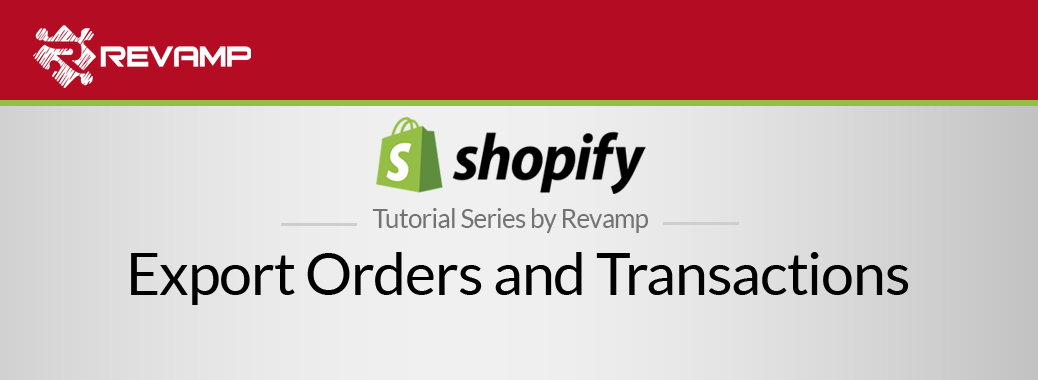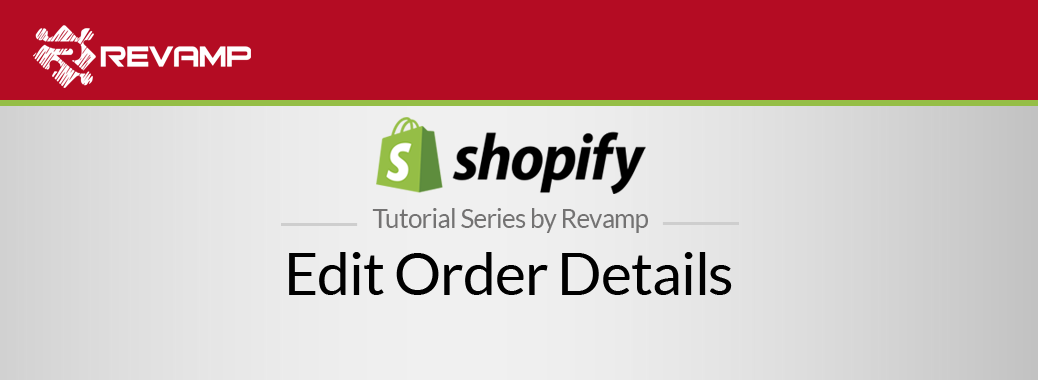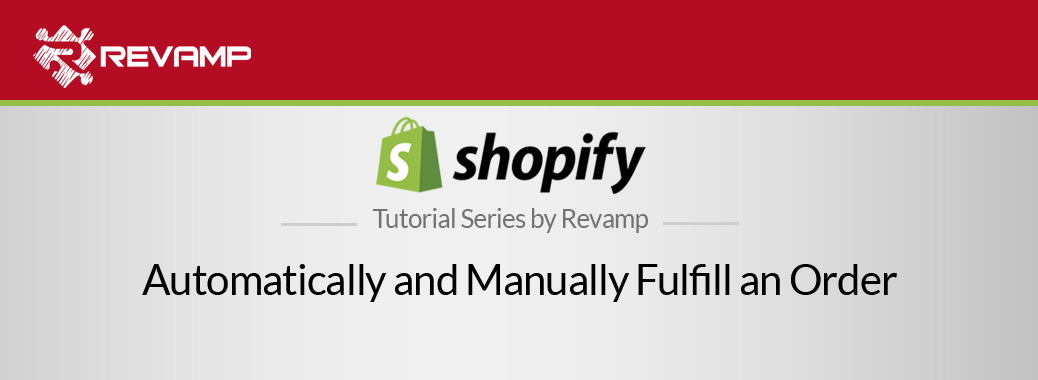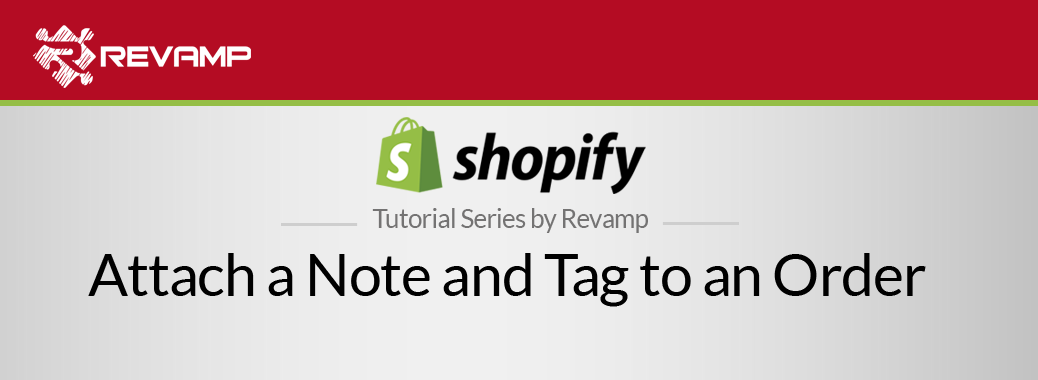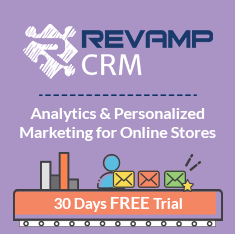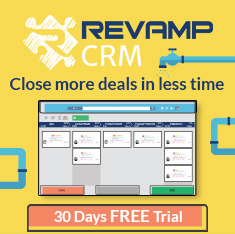Did you know that you can fulfill multiple orders at once in Shopify? Yes, you can easily save your time and stop doing repetitive tasks. Shopify Tutorial Fulfill multiple orders at once
The following video will teach how to do it in few steps: Shopify Tutorial Fulfill multiple orders at once
If you are in the fortunate position of having a high volume store- congratulations! This means you are getting a ton of orders.
To stay organized, we recommend batch fulfilling your multitude of orders. This will help streamline your business, and ensure you are providing each of your customers with fast, quality service. Here’s how.
Step #1: Go to the admin section of your Shopify store.
Step #2: Go to the “Orders” section of your Shopify store admin panel:
Step #3: Select the “Filter” button then click “Fulfillment Status”.
Then tick “Select Value” and pick “Unfulfilled” then click “Add Filter” to view your unfulfilled orders.
Step #4: Click the checkbox(es) to the left of the “Order” master filter, which will then select all of your unfulfilled orders at once.
Step #5: Click on the “Actions” button, which will generate a drop down menu. Select and click “Fulfill orders”:
Step #6: Click then “Fulfill” from the dialog box that popped out.
This is a bulk action– we highly recommend keeping your customer apprised of all action taken with their order, but of course, it is up to you.
After making that decision by checking ( or not checking) the box to the left of “Send a notification email the customer,” proceed to fulfill your orders by clicking the “Fulfill” button.
So there it is, you have batch fulfilled your customer orders in a simple, streamlined fashioned. This automation can save you time, and as you all know – time=money.
Related Post : https://blog.revampcrm.com/shopify-video-tutorial-place-test-orders/