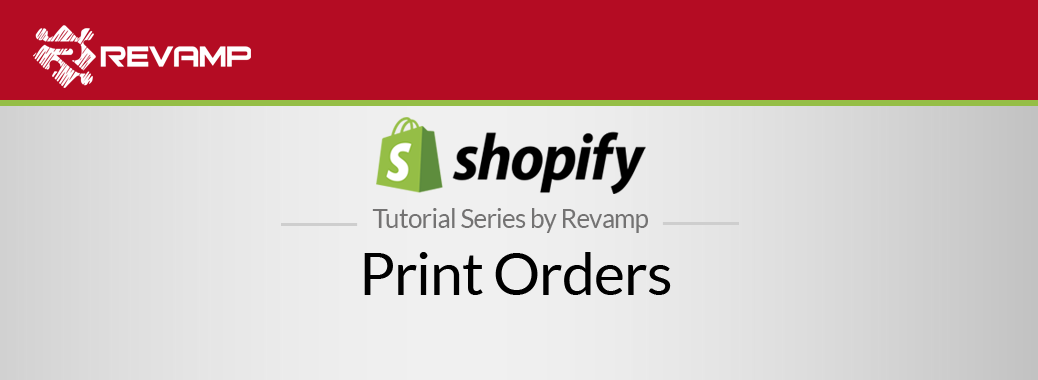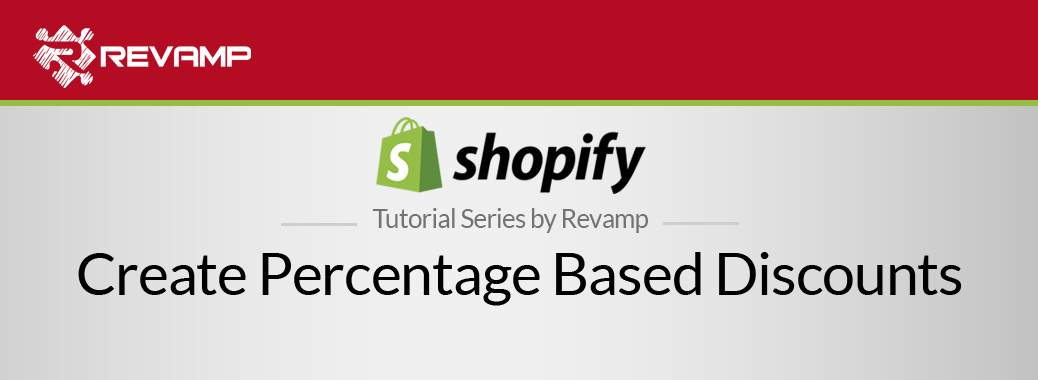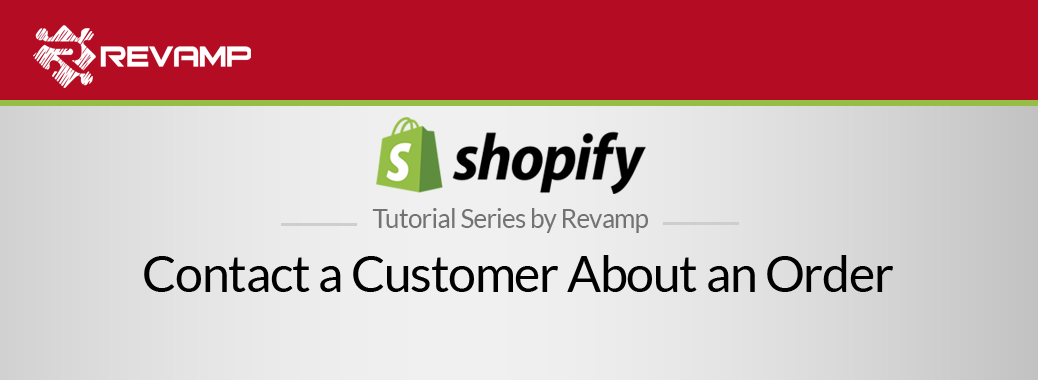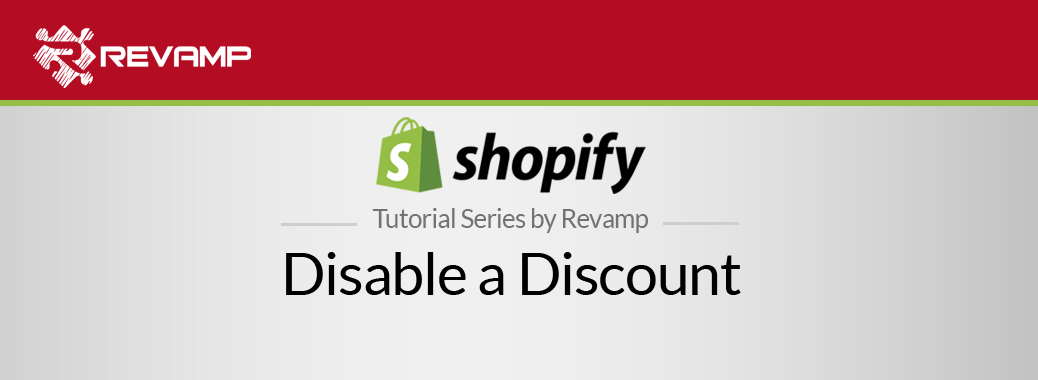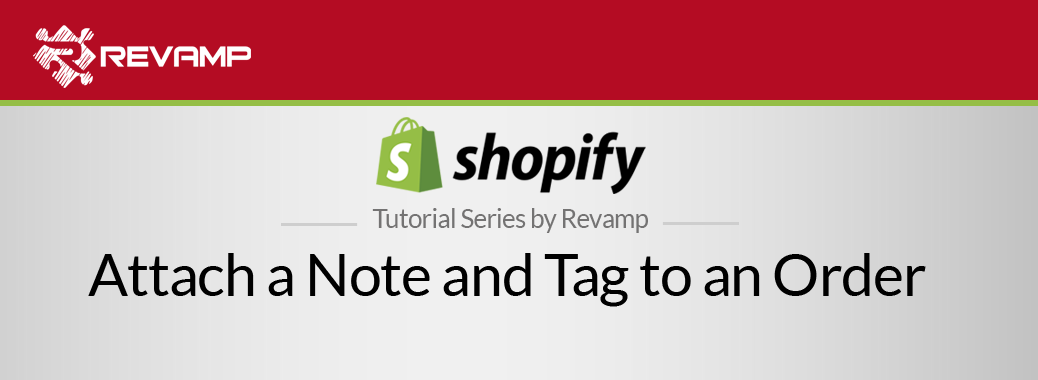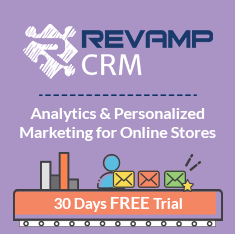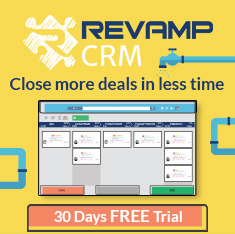Shopify gives you the ability to print order information. You can use the printed document for your own records, or you can include it in the box shipped to your customer. Shopify Tutorial Print Orders
Watch the following video and learn how to print your order and invoice: Shopify Tutorial Print Orders
We have all ordered something online, opened it– and had no invoice. It isn’t a very nice experience, as we want to be able to verify that what we paid for is what we received in the box, without having to jump online to do so.
Luckily, Shopify has an integrated system that allows you to print an invoice for your customer, that you should always include in your shipments. By doing so, you give your customer a clear vision of what they have received, and how much they paid for it. This, along with other practices we outline through our tutorials ensures consistent positive customer experiences.
Here’s how you print an order invoice:
Step #1: On the left-hand side of your Shopify store admin, click on the “Orders” tab. This will then open up the “Order” window.
Step #2: Next, click on the order number that you want to print the invoice for.
Step #3: Now, click on the “Print Order” button in the upper left-hand corner of the page.
Step #4: Then you will see a window will populate with a preview of your invoice. Select your printer settings, and click on You will see a window with the preview of your invoice. Select your printer settings and click the “Print” button.
So there it is. In 4 easy steps, you have printed an invoice to place inside your customer’s order.
This is a best practice and should be done with every order that you send. Happy Invoicing!
Related Post : https://blog.revampcrm.com/shopify-video-tutorial-delete-products-and-variants/