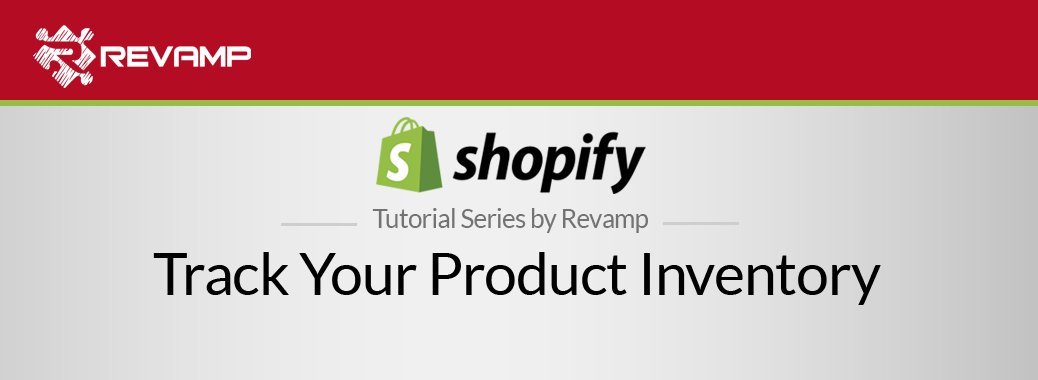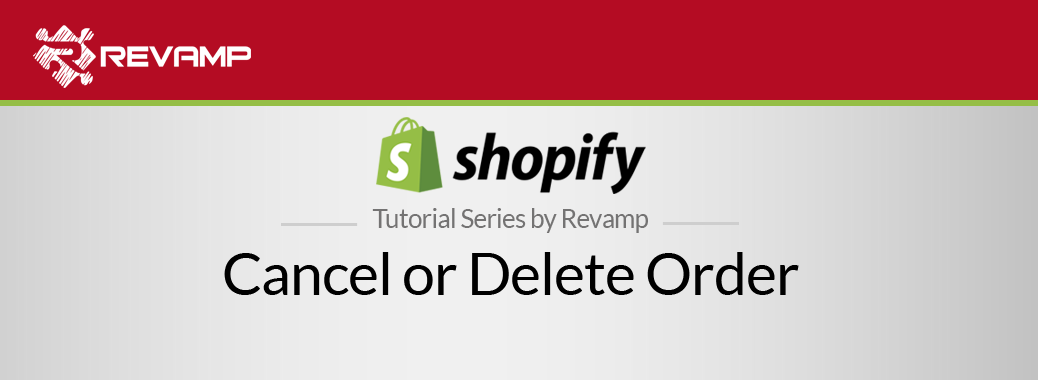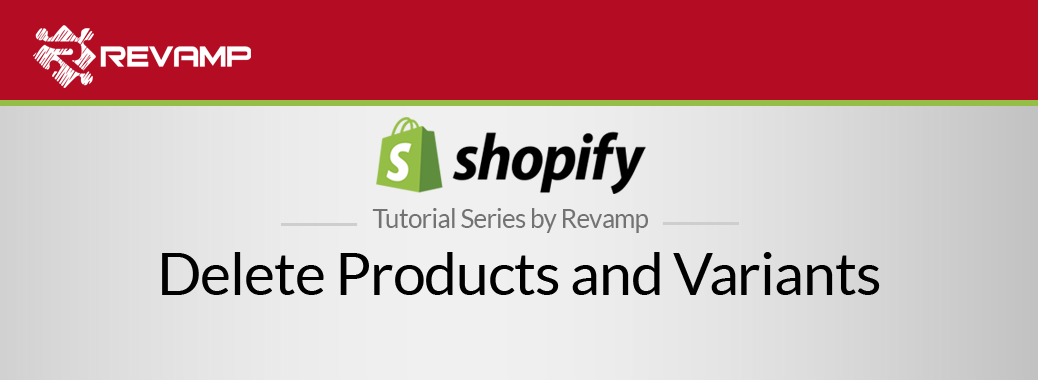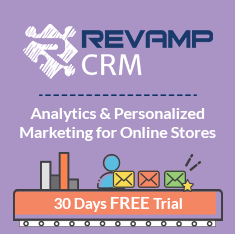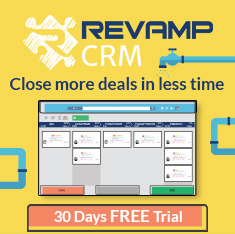Managing different products in a store can be quite a hassle but with the right tools, it’s a piece of cake. You can make your products in your store invisible so that no one can see them except for you, the admin. Shopify Tutorial Change Your Product Visibility
Products may be out of stock or you maybe just want your sales to be focused on other products. To learn how to change product visibility watch this video:
You may have a number of reasons to do the old invisibility cloak. Whether your item is no longer in season, a product is out of stock, or you want to offer exclusive in-store products, you have the option to hide your products from view.
Once the season or inventory comes around, you might want to change product visibility.
Let’s get to it.
Step #1: Go to your Shopify Admin and click “Products”:
Step #2: Then click “Product List”:
Step #3: Click the name of the product to edit or if you are adding a new product, click “Add a product”:
Step #4: In the Sales Channels section click on “MANAGE” and then check “Online Store” to make the product visible within the store. If you uncheck this box, then the product will be hidden from the store:
Step #5: Click “Save” to save your changes:
Changing the visibility of your products from your online store is very simple. If you keep track of which items are visible when you are out of a product, the hassle of refunding customers will be avoided. Shopify Tutorial Change Your Product Visibility
Happy Shopifying!
Related Post : https://blog.revampcrm.com/shopify-video-tutorial-delete-products-and-variants/