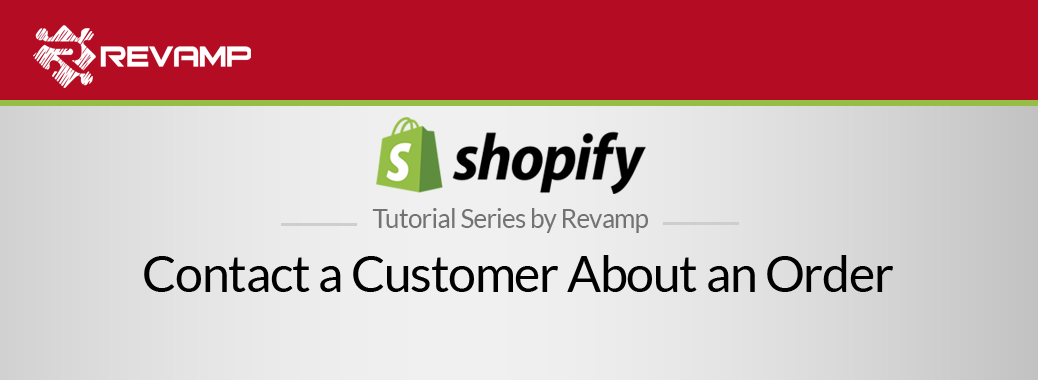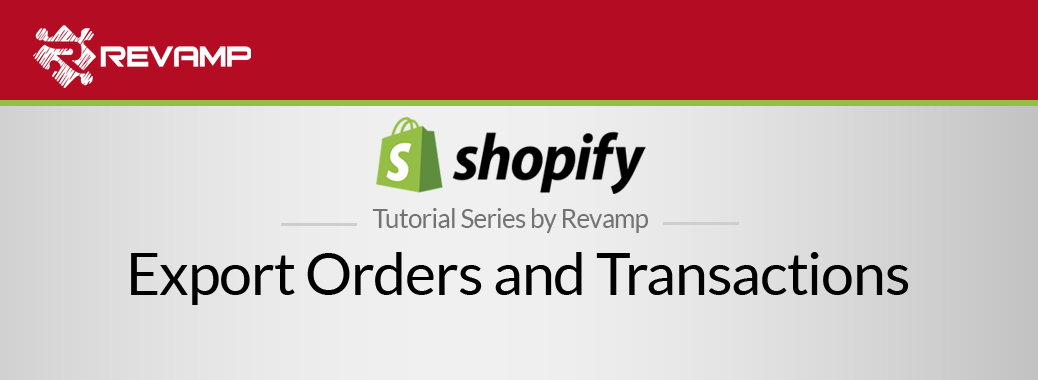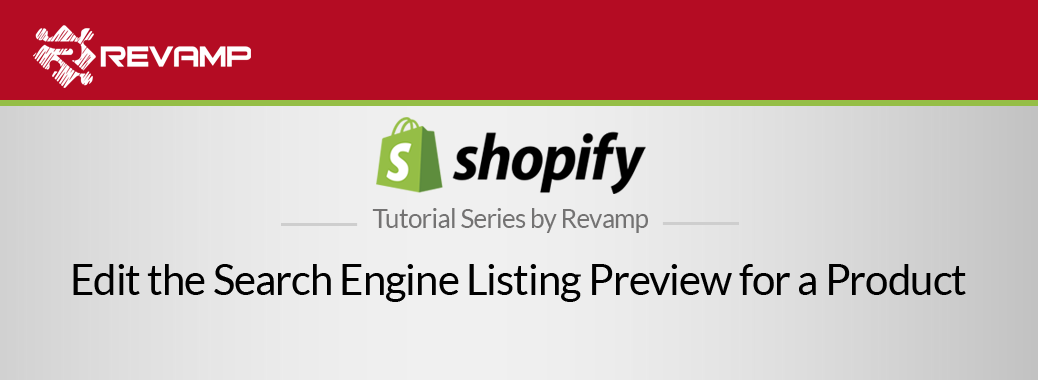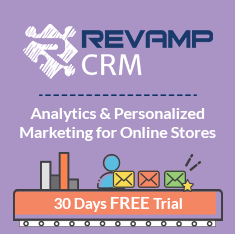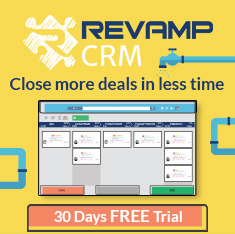When you find yourself in a situation where you need to capture your order payment manually don’t freak out, Shopify made it easy for you. Shopify Tutorial Manually Capture Payment
To learn how to manually capture payment for a single order or multiple orders watch the following video: Shopify Tutorial Manually Capture Payment
Sometimes you need to manually capture payment for your orders. This happens if there a payment error in your gateway, or if perhaps the payment method is flagged and there is a need to capture the information manually. In order to capture payment manually in your store, it is essential that the “Manually capture payment for orders” option is activated.
Here’s how:
Step #1: Login to your Dashboard
Step #2: Click “Settings”
Step #3: Open “Payment Providers”
Step #4: Scroll down the page to “Payment authorization settings”
Step #5: Select “Manually capture payment for orders” and Save the changes
Capturing payment for a single order
If you are infrequently manually capturing payment, you are able to choose whether to take full or partial payment.
Here are the reasons why you may want to process a manual payment for a single order/ accept partial payment.
- If the product for a placed order has now become “out of stock” and the customer does not want to wait for the product to be replenished.
- The customer made an error, or wants to change their order and now only wants a portion of their order.
* You are unable to capture more than the authorized amount. Customers can not add more products in their current order. In the event that they need to add more products they need to place a new order.
To capture a single payment manually
Step #1: Login to your Dashboard and go to the “Orders” page
Step #2: Click on the checkbox next to the order number that needs its payment to be captured.
Step #3: From the bulk actions dropdown click on “Capture order payments”
Step #4: A pop-up window will appear. Click “Capture all payments”
Capturing payment for multiple orders
To capture payment for multiple orders you have to perform a bulk action.
You can perform bulk actions on many pages in Shopify. For example you can delete files, fulfill orders, or Hide/Publish products all at once ( in bulk).
Here’s how:
Step #1: Go to the admin section of your Shopify store.
Step #2: Click on the checkbox next to “Order”
Step #3: You can choose in bulk or choose all by ticking the first checkbox on the left side. Then click “Actions”
Step #4: Then click on “Capture order payments”
Step #5: A pop-up will generate. Here, click the “Capture all payments” button
Now you know how to capture payment manually through Shopify. This is one more skill to add to your wheelhouse of Shopify skills.
Please remember there is always a slightly elevated risk with the manual capture of payment, but if you have weighed out the cost vs the risk and decided it is a wise business decision, then please do!
Remember, always trust your gut, and that while this method or capturing payment is not optimal, it certainly is effective.
Related Post : https://blog.revampcrm.com/shopify-video-tutorial-import-customers/